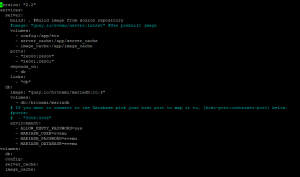Next Steps
Introduction
Welcome! This is the next part in our EVEmu tutorial. At this point you should have a working server and client and be able to connect. We're going to cover a couple different topics here so please check the Contents to find out what exactly you're looking for.
Known Issues
EVEmu as it is currently in development still has many known issues. Below will be a list of fixes that should fix common issues.
First Launch
This will fix an issue that causes some errors to pop up and certification planner to not open
- After you have logged into the game for the first time click
ESC - Go to
General Settings - Uncheck
Show Tutorials
Market Seeding
The EVEmu Market by default comes unseeded. This means that there are no buy or sell orders populated into the database. We're going to cover how to fix that.
Docker Seeding
To be able to seed our market with the EVEmu docker setup we have to make a few changes to the docker-compose.yml
- Locate your root EVEmu directory
- Assuming you are on linux run
nano docker-compose.yml - You should be presented with something like Figure 1
- There are two changes you need to make here. Change
#ports:to beports:. Do this by removing the # in front of the line - Next remove the # in front of
# - "3306:3306"so that it looks like- "3306:3306" Ctrl + O- Click Enter
Ctrl + X- Run your build again by running
docker-compose -p evemu up -d - Assuming you already have the mysql client installed run
mysql -u evemu -p -h 127.0.0.1 < sql/seed_and_clean/seed_market.sqlfrom the evemu_Crucible folder. - You will be prompted for a password. Enter
evemu - This will take awhile to complete. Once it is done run
mysql -u evemu -p -h 127.0.0.1 - This will bring you into the mysql client connected to the EVEmu database.
- Insert
use evemu; - Click Enter
- Now run
select * from mktOrders LIMIT 10;This command grabs the top 10 entries in the mktOrders table. - If this command returns data you now have a successfully seeded market.
- NOTE: The script that we ran in Step 9 currently only seeds the Derelik Region. If you'd like to seed others please change the
regionIDvariable in theseed_market.sqlscript
- NOTE: The script that we ran in Step 9 currently only seeds the Derelik Region. If you'd like to seed others please change the
- Now with your market successfully seeded we suggest undoing steps 4 and 5 by replacing the comments and rerunning step 9. This makes your database no longer accessible from anywhere protecting it.
Source Seeding
- Locate your root EVEmu directory
- Assuming you already have the mysql client installed run
mysql -u evemu -p -h 127.0.0.1 < sql/seed_and_clean/seed_market.sqlfrom the evemu_Crucible folder. - You will be prompted for a password. Enter your evemu users password.
- This will take awhile to complete. Once it is done run
mysql -u evemu -p -h 127.0.0.1 - This will bring you into the mysql client connected to the EVEmu database.
- Insert
use evemu; - Click Enter
- Now run
select * from mktOrders LIMIT 10;This command grabs the top 10 entries in the mktOrders table. - If this command returns data you now have a successfully seeded market.
- NOTE: The script that we ran in Step 9 currently only seeds the Derelik Region. If you'd like to seed others please change the
regionIDvariable in theseed_market.sqlscript
- NOTE: The script that we ran in Step 9 currently only seeds the Derelik Region. If you'd like to seed others please change the
Upgrading
Upgrading EVEmu to the latest build is quite easy. Assuming that you are utilizing Docker
- Locate your EVEmu directory. Navigate out of it with
cd .. - Run
rm -rf evemu_Crucible- The above is a very dangerous command. The way it is written right now only removes the EVEmu folder.
- This command removes the EVEmu Crucible folder which we will repull from the repository in the next step. Don't worry all of your game data is safe as we store it on Docker Volumes
- Now run
git clone https://github.com/EvEmu-Project/evemu_Crucible.git - Run
cd evemu_Crucible - Run
docker-compose -p evemu up -d --build - This will completely rebuild the EVEmu server from source and redeploy it.
- Upgrade Complete.